Brand Client List
You can add Brand Clients individually from this page or contact Customer Service to upload your brands in bulk from a spreadsheet. All of the brands for your account are displayed in the Brand Client List. When a Brand is newly added, the vet status will be set to Pending, which means that the added brand is awaiting vetting. You can expect the results in 3 working days. If the vet result is Incomplete, a Customer Service team member will reach out and work with you to determine the best course of action. If the vet result is Unsuccessful, you will receive a system-generated notification via email informing you of this result and the reasons for it. In the event of an Incomplete or Unsuccessful vet result, you can make any necessary updates by clicking the Edit Brand link in the Action column.
Brand Clients with a Successful vet result are available for selection on the Checkout page - Application tab when ordering a short code. These Brand Clients can also be selected from the Edit Application page to associate with an existing short code lease.
Follow the steps below to add your account’s Brand Clients so that they can be vetted and associated with short code leases.
- From the left-side navigation menu, click My Partners.
Note: The left menu badge count gets updated whenever a brand has received an Incomplete or Unsuccessful vet result. It does not reflect a count of all Brand Clients or Content Providers associated with your account.
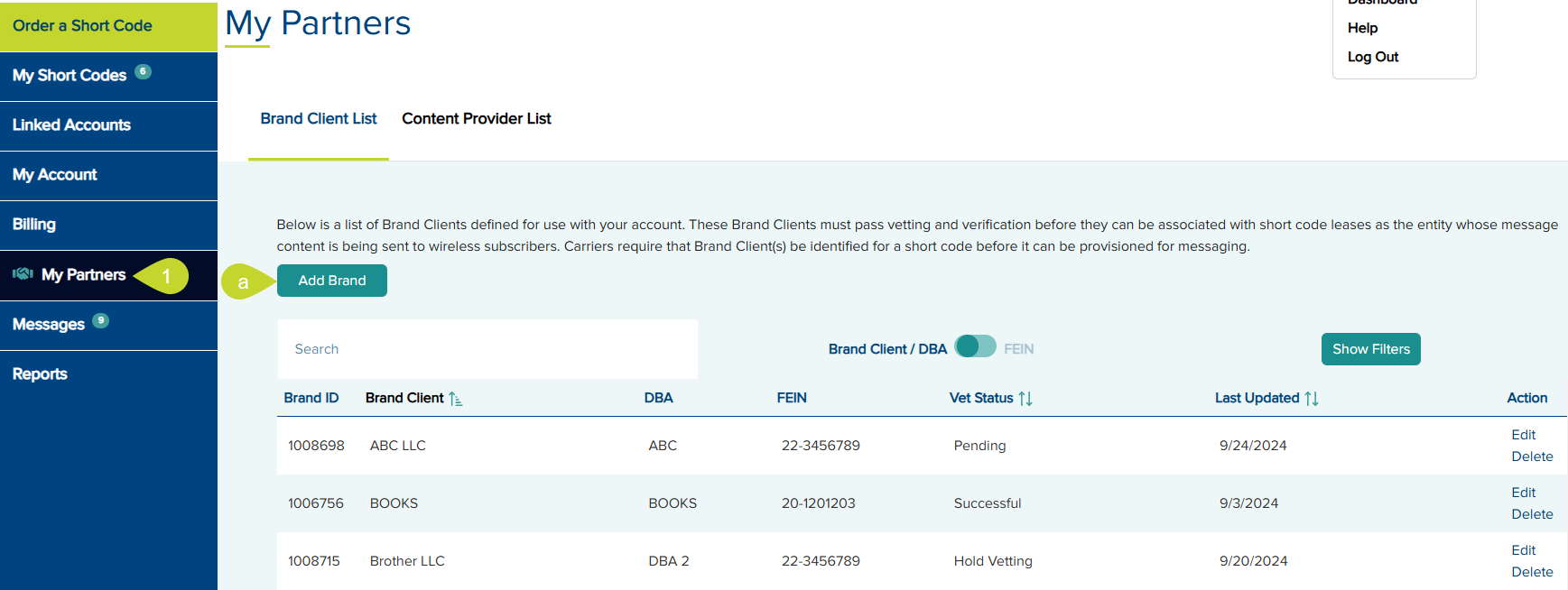
The list displays:
- Brand ID: A system-generated unique identifier for each Brand Client
- Brand Client: The legal name of the Brand Client’s Organization
- DBA: Lists "Doing Business As" organizations if any
- FEIN: The Federal Tax ID number of the Brand Client
- Vet Status: Indicates the status returned with the latest Brand Client vet. Possible vet statuses include Hold Vetting, Pending, Pending 2FA PIN sent, Pending Contact email verified, Successful, Incomplete, and Unsuccessful.
- Last Updated: The latest date of vet status update
- Action: Click the respective links to edit or delete the existing Brand Clients
On this page, you can add detailed information about a Brand Client. Once the information is saved, it will be submitted for vetting. When the Brand Client has successfully passed vetting, it can be associated with one or more short codes.
- To add a brand, click the Add Brand button.
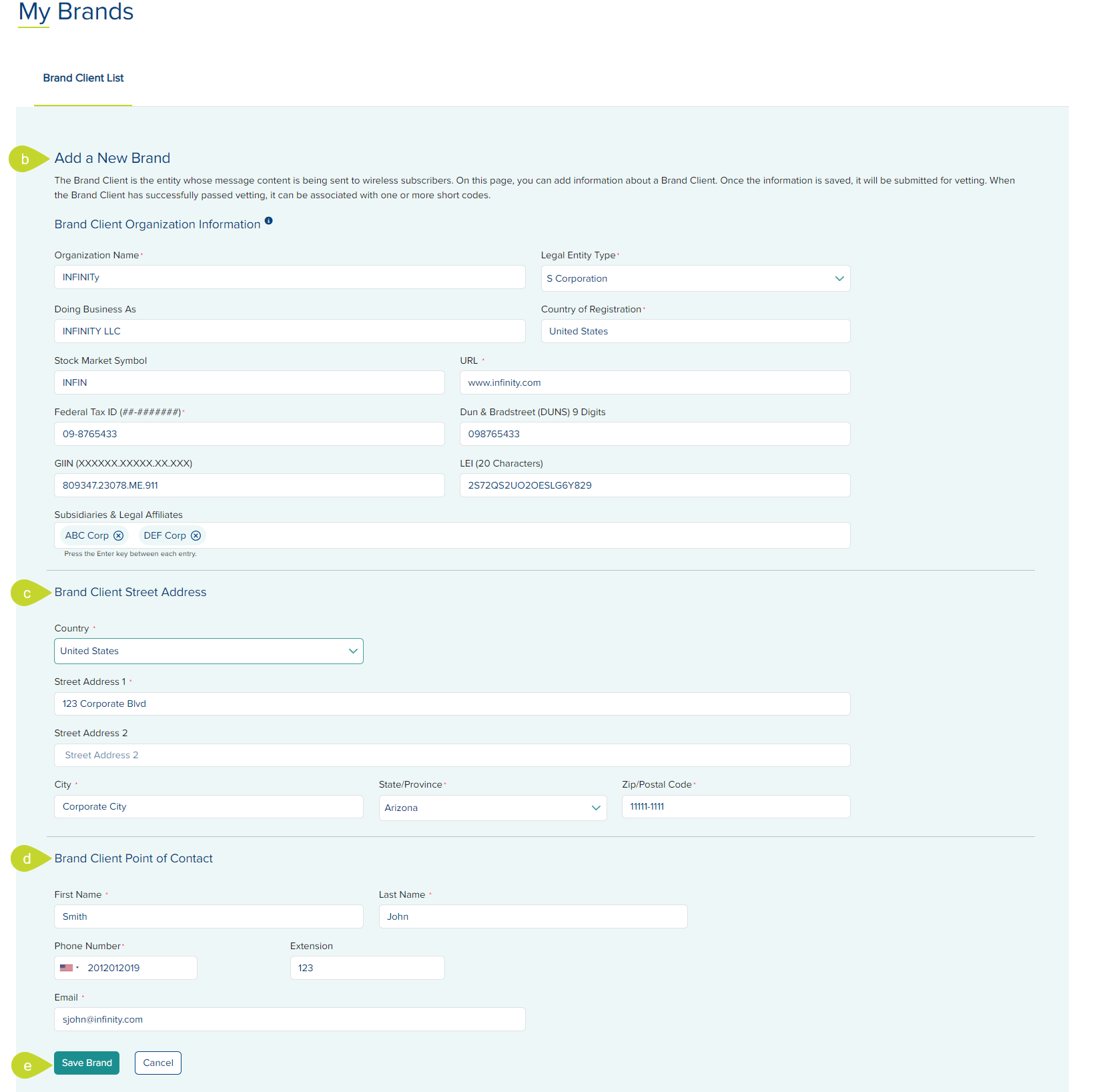
- Select or enter the following Brand Client Organization Information in the respective fields:
- Organization Name *: Legal name of the organization associated with the Brand Client's Federal Tax ID
- Legal Entity Type *: Select or enter the business structure under which the Brand Client organization operates under financially
- Doing Business As: If the Brand Client organization conducts business under any other names, indicate those here
- Country of Registration *: Enter the country where the Brand Client organization is registered. If it's registered in the United States, you may also indicate the state in which it is registered.
- Stock Market Symbol: The Brand Client organization's stock market symbol, if it is publicly traded
- URL *: The Brand Client organization's web address
- Federal Tax ID *: The Brand Client organization's Federal Employer ID Number or FEIN - Dun & Bradstreet: The Brand Client organization's DUNS (Format: 9 digits)
- GIIN: The Brand Client organization's Global Intermediary Identification Number, if one has been assigned (Format: XXXXXX.XXXXX.XX.XXX)
- LEI: The Brand Client organization's Legal Entity Identifier (Format: 20 characters)
- Subsidiaries & Legal Affiliates: Enter the names of all the Brand Client Subsidiaries and Legal Affiliates that will be using short codes for messaging, separated by enter key.
Note: The field will not allow you to enter a caret (^) as part of a Subsidiary or Legal Affiliate name maximum of 50 Subsidiaries or Legal Affiliates may be entered for each Brand Client
- Enter the Brand Client Street Address information:
- Country *: Country of the brand contact
- Street Address 1 *: Street address of the brand contact
- Street Address 2: Additional street address information, if needed
- City *: City of the brand contact
- State/Province *: State of the brand contact
- Zip/Postal Code *: Zip code of the brand contact
- Enter the Brand Client Point of Contact information. The point of contact must be an individual person and not a general organization contact.
- First Name *: First name of the point of contact
- Last Name *: Last name of the point of contact
- Phone Number *: Phone number of the point of contact
- Extension: Extension of the point of contact
- Email *: Email address of the point of contact
- Click the Save Brand button to add a new brand; otherwise, click Cancel to return to the previous page. A success message is displayed and the new Brand Client is listed in the Brand Client List.
Filter by Vet ResultsFilter by Vet Results
You can filter the Brand Client List by Vet Status.
- Click the Show Filters button.

- Check the required filters from the drop-down below the Vet Status column.
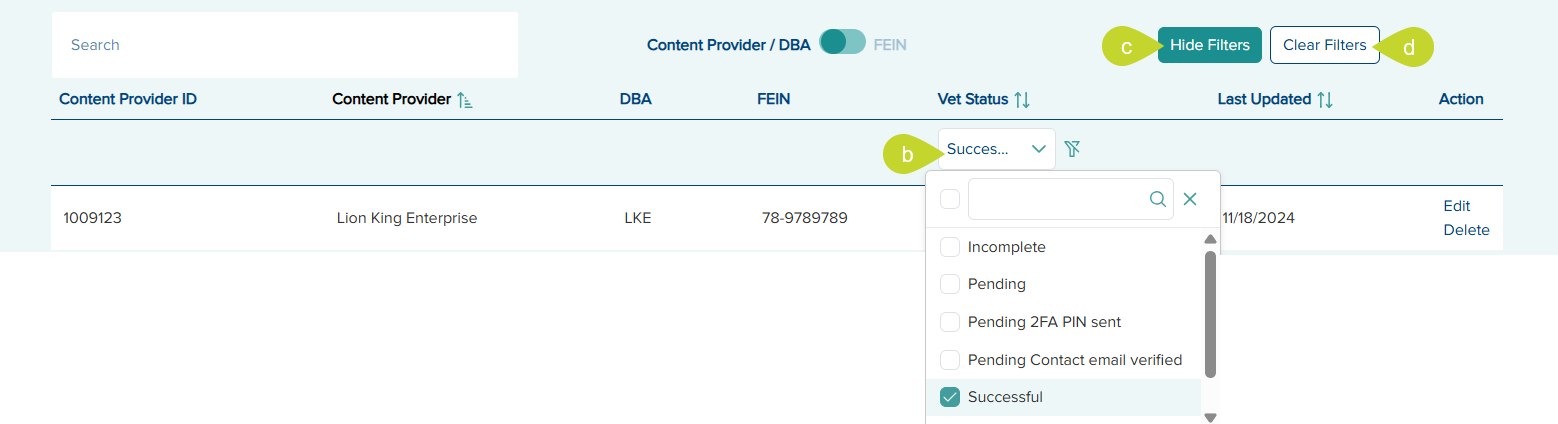
- Click the Hide Filters button to hide the filters.
- Click the Clear Filters button to clear and reset filters.
View Vet Status ResultsView Vet Status Results
- Click the link below the Vet Status column for any Brand Client for which you wish to see the result of the vet status.
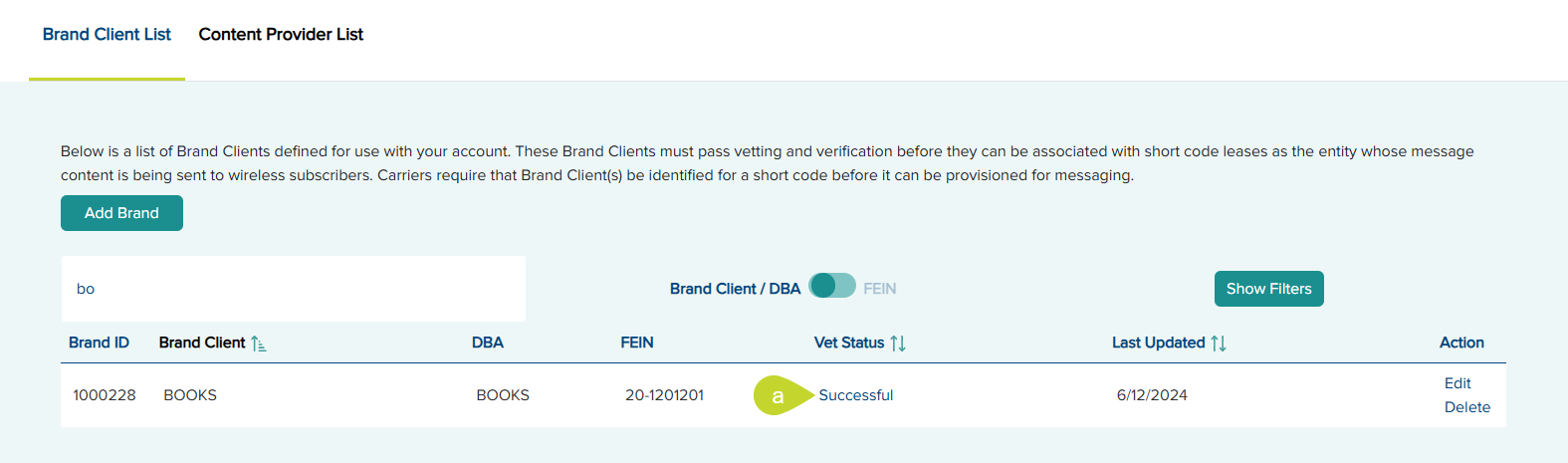
- Click OK on the dialog to confirm. A success message is displayed.
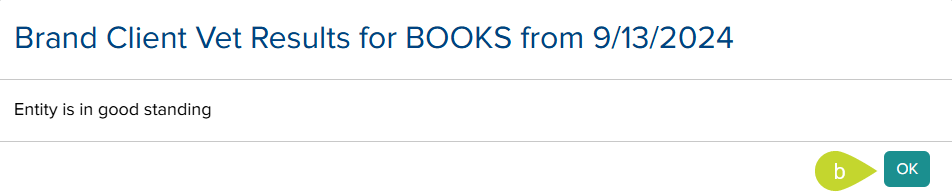
Search by Brand Client/DBA or FEINSearch by Brand Client/DBA or FEIN
- Toggle the button towards FEIN and enter the FEIN in the provided search field.
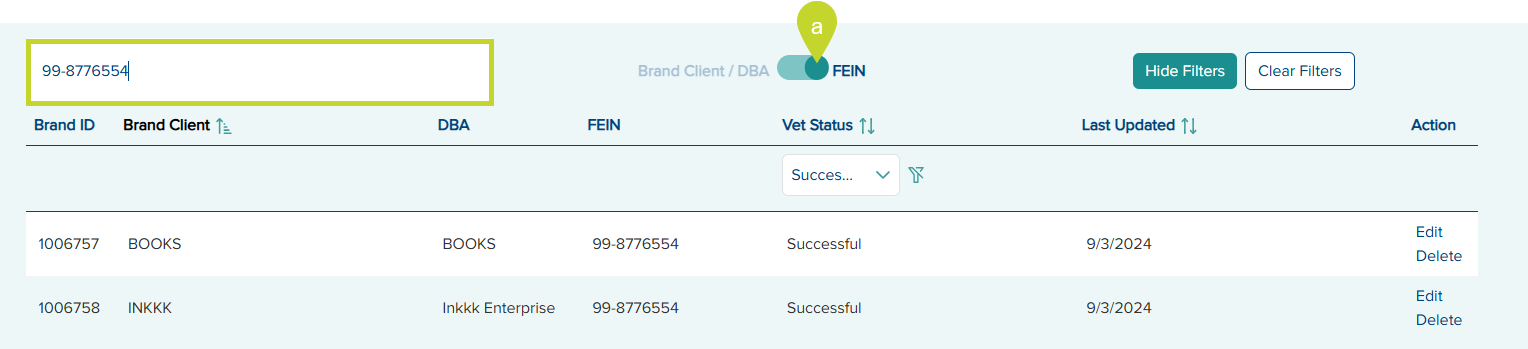
- Toggle the button towards the Brand Client/DBA and enter the Brand ID, Brand Client or DBA in the provided search field.

- Click the Edit Brand link below the Action column to edit a brand on the Brand Client List tab.
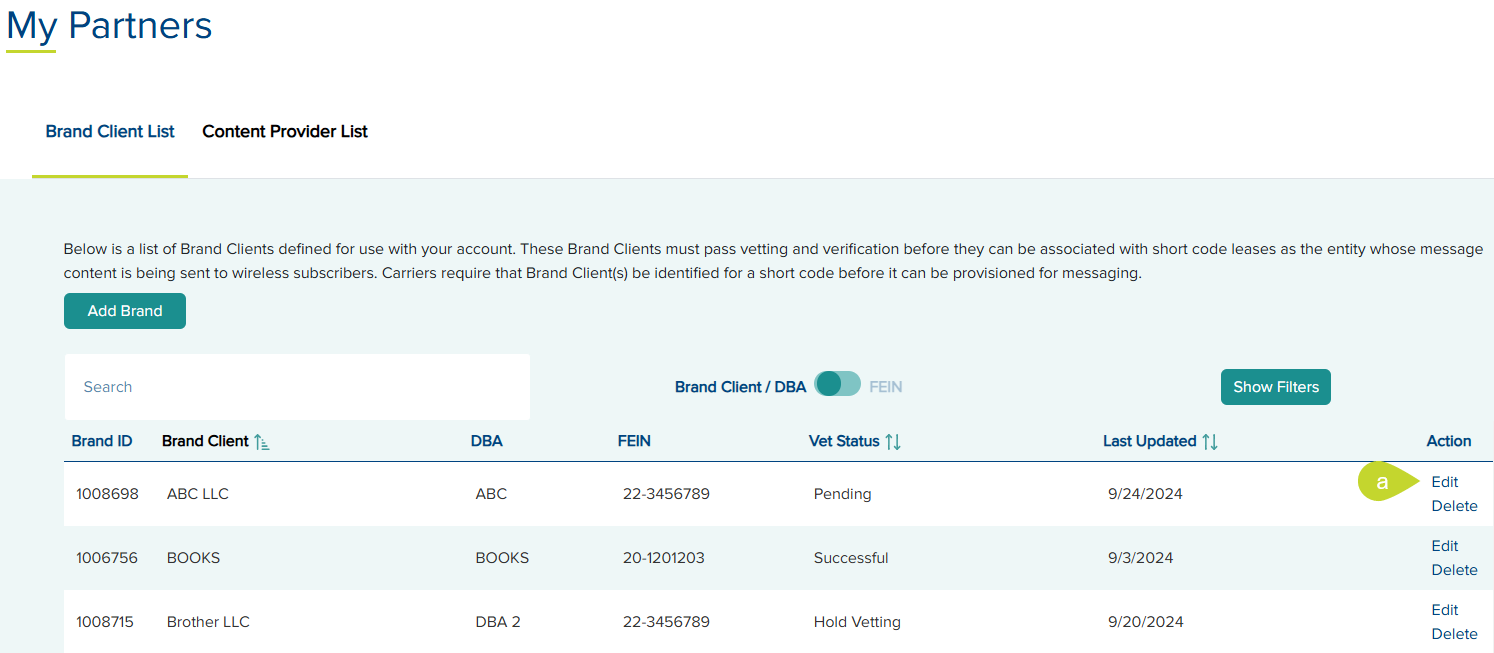
- Make the necessary updates on the Edit a Brand page.

- Click Update Brand to save the changes.
- Click the Delete Brand link below the Action column on the Brand Client List tab.
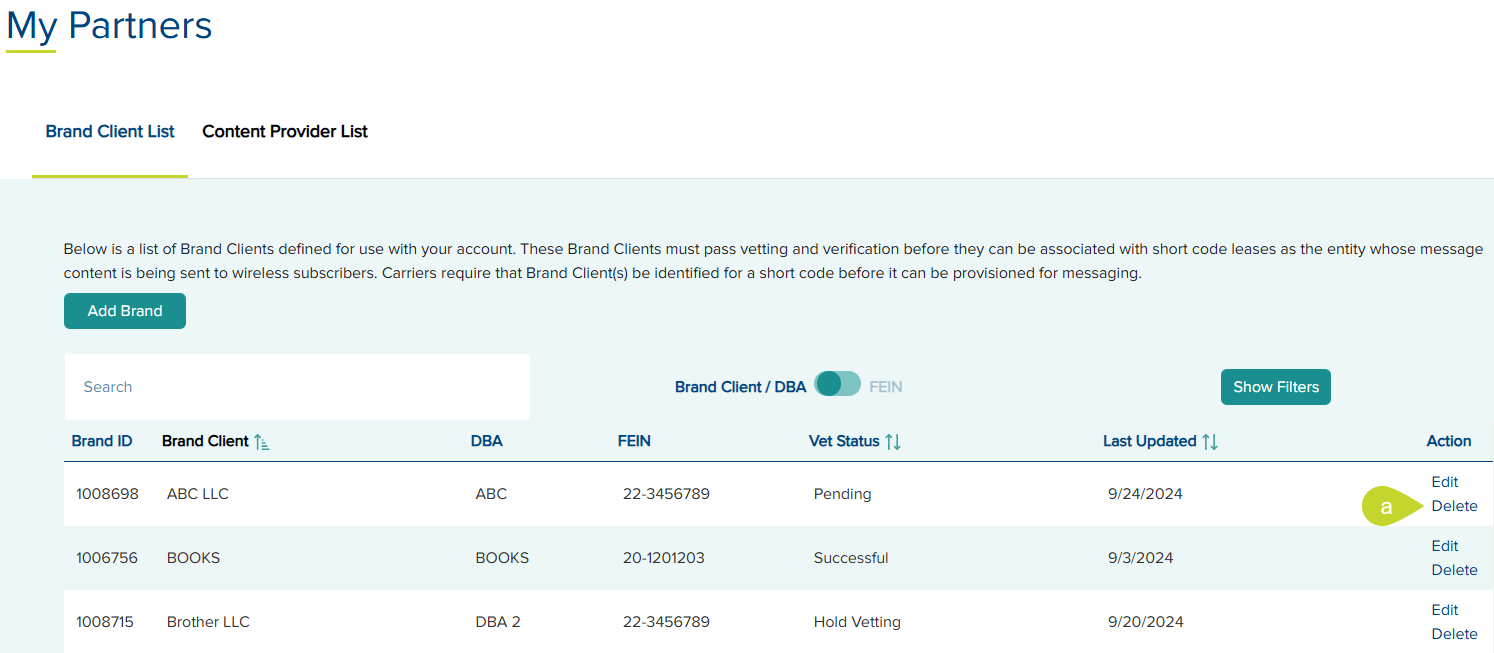
- The Delete Brand Client dialog will display any short codes or brand clients that are associated with the selected Brand Client you are about to delete. Once deleted, the brand will have to undergo the vetting process to be reinstated on the list. Click OK to confirm. A success message is displayed.
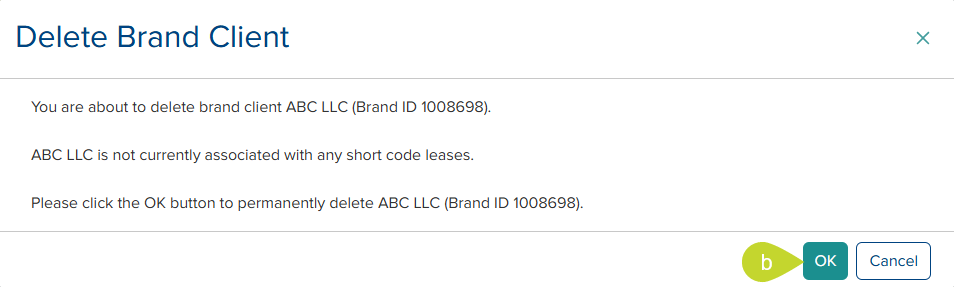
Load Brands in BulkLoad Brands in Bulk
To upload your account’s Brand Client data in bulk from a spreadsheet, contact the Short Code Registry Customer Service (866-623-2272 or support@usshortcodes.com) for assistance.