Payment Method
The Short Code Registry supports the following modes of payment. You may make payments for a new code or renewals using these payment methods:
- Credit Cards - Payments can be made using an existing card, or a new card can be added and set as your default payment method
- ACH - Automated Clearing House payments are also accepted. You may add one or more ACH and set it as your default payment method.
You can set up a credit card or ACH in the following ways.
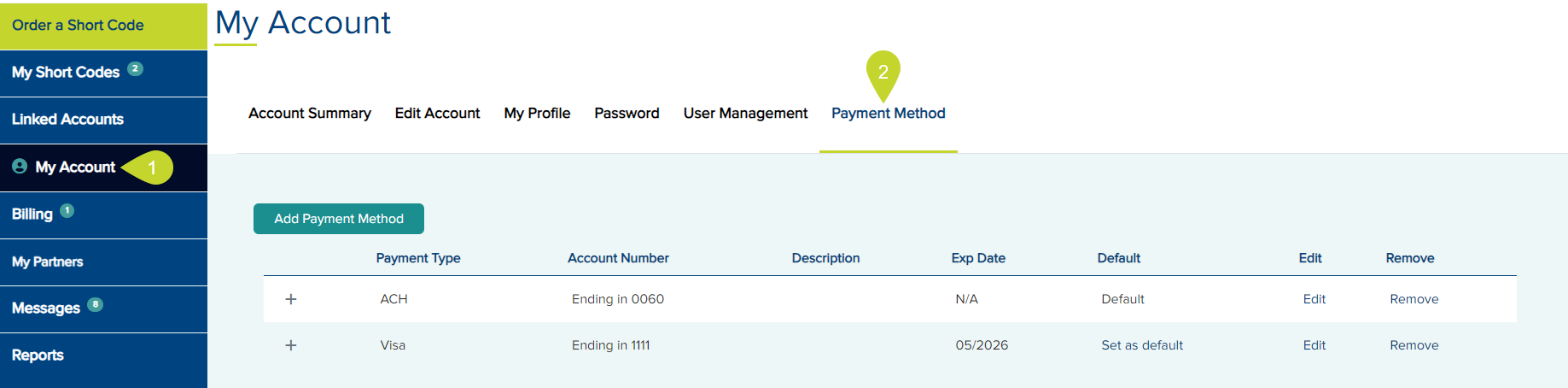
- From the left-side navigation menu, click My Account.
- On the My Account page, click Payment Method.
Add a Payment MethodAdd a Payment Method
To add a payment method, on the Payments tab
- Click the Add Payment Method button.
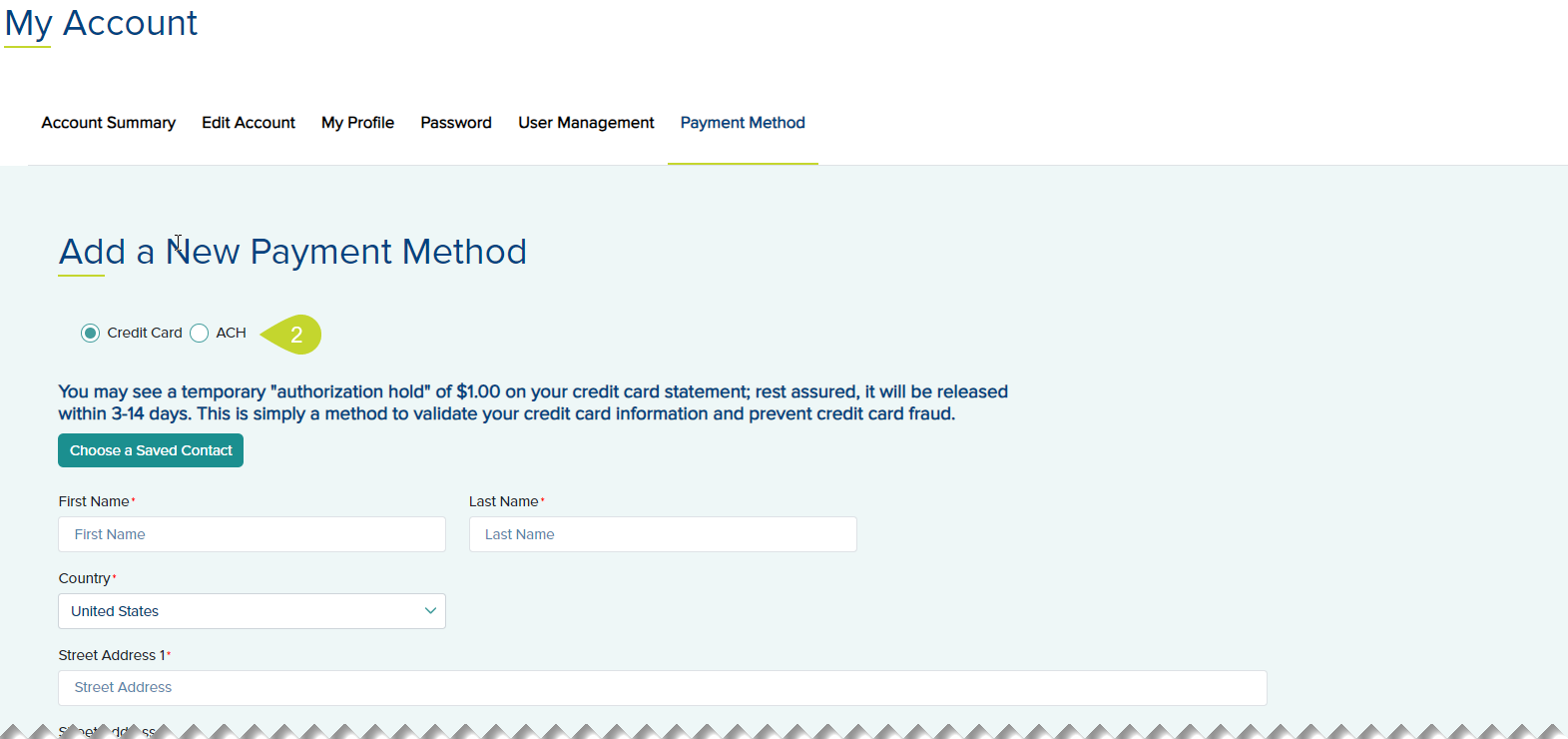
- Select Credit Card or ACH.
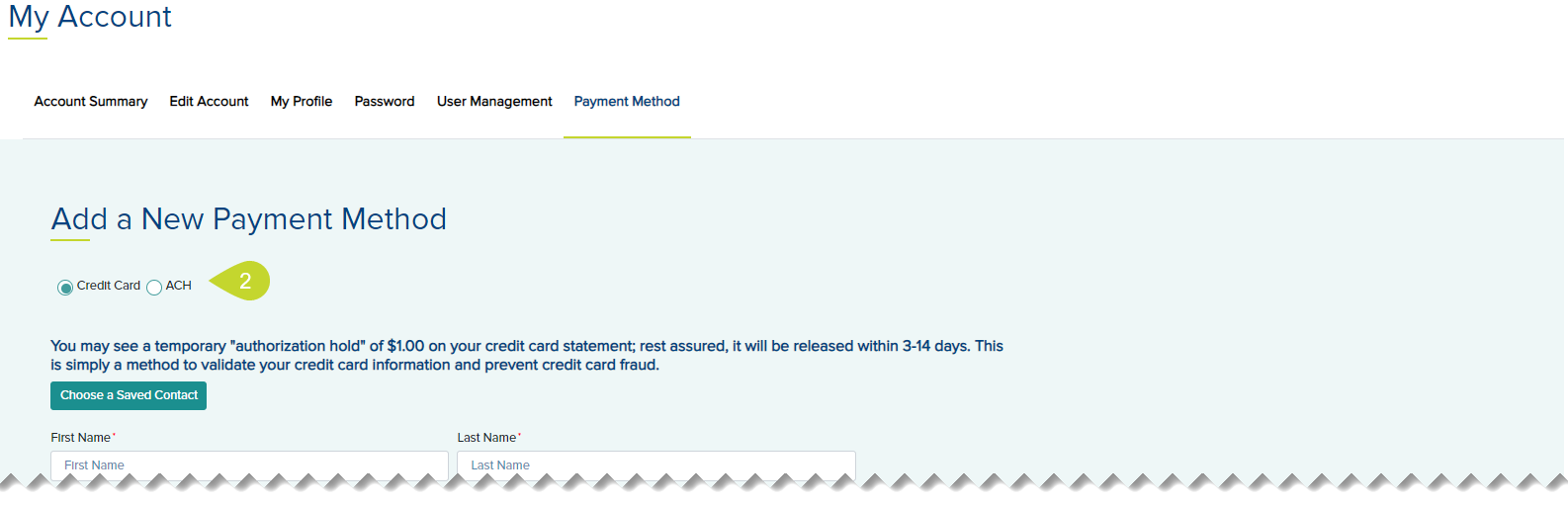
Credit Card:
Note: You may see a temporary "authorization hold" of $1.00 on your credit card statement; rest assured, it will be released within 3-14 days. This is simply a method to validate your credit card information and prevent credit card fraud.
- To choose a saved address, click the Choose a Saved Address button, select the address, and click Choose.
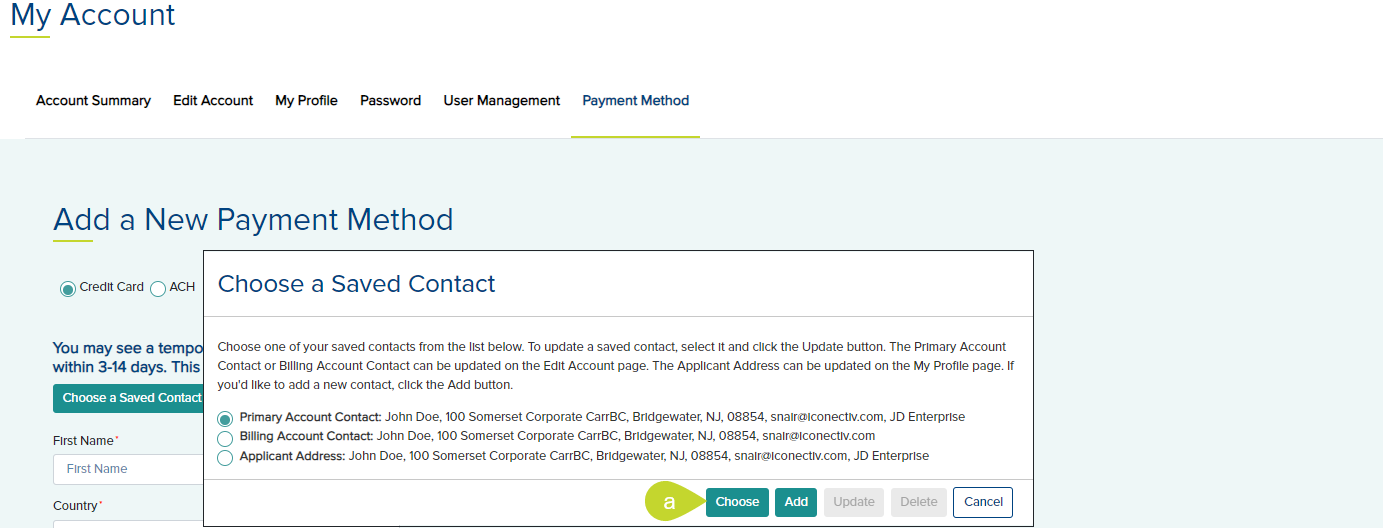
- If you choose not to use a saved address, enter your First Name and Last Name.
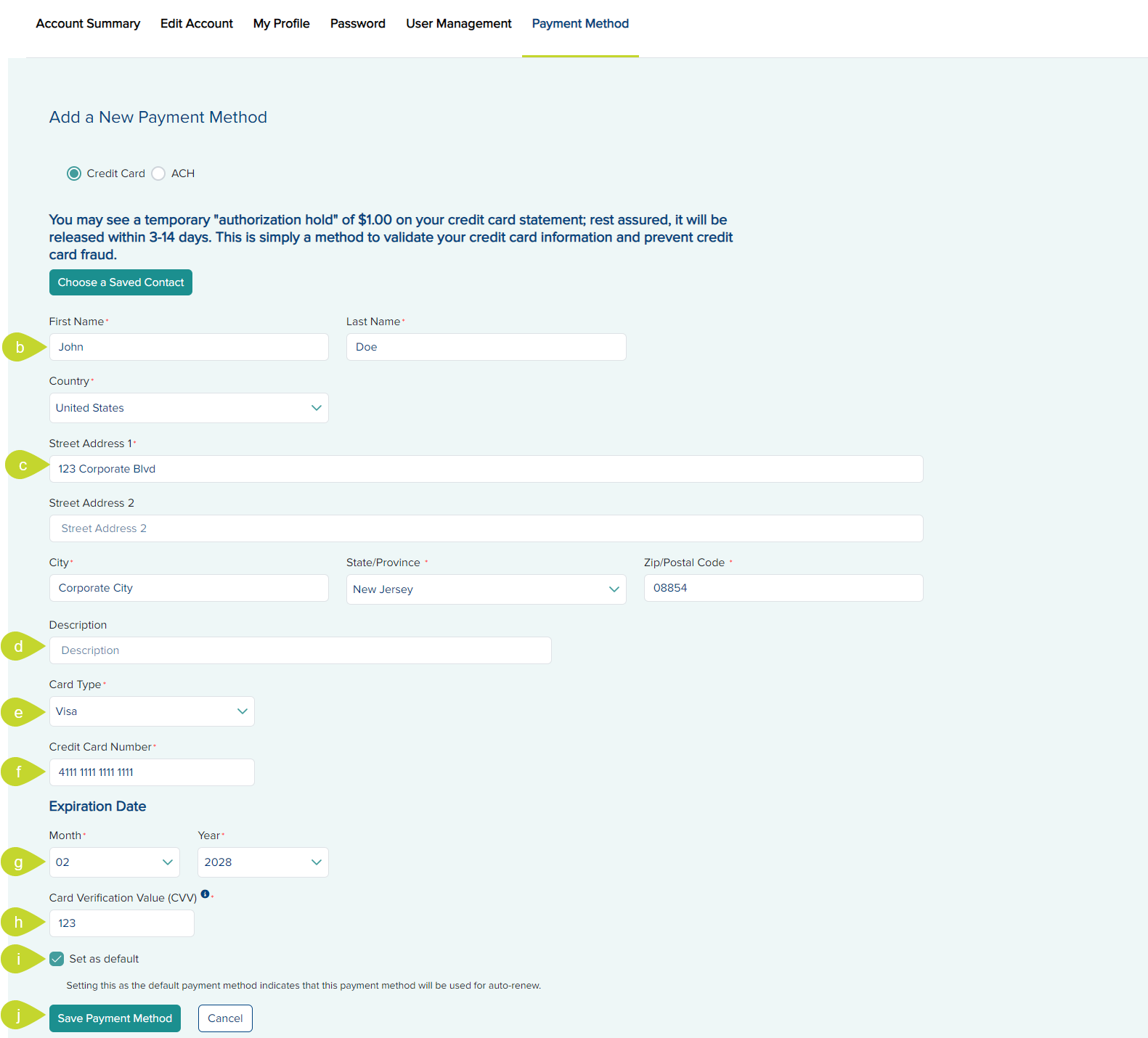
- Select the Country where you are located from the drop-down and enter the address information such as Street Address 1, Street Address 2, City, State/Province, and Zip/Postal Code.
Note: Depending on your chosen country, some of the address field's mandatory requirements are modified. For example, the USA requires entering the State/Province field, whereas, for Costa Rica, the same field is disabled. - Optionally enter a description for your card in the Description field.
- From the Card Type drop-down, select Visa, Master Card, Discover, or American Express.
- Enter the Credit Card Number in the provided field.
- Select the Month and Year of the credit card from the drop-down under Expiration Date.
- Enter the Card Verification Value (CVV) in the provided field.
For your safety and security, we require that you enter your card verification number.
For Visa, MasterCard, and Discover cards, the card verification number is the last three digits located on the back of your card on or above your signature line. For an American Express card, it is the four digits on the front above the end of your card number. - Select the Set as default checkbox to set this card as your default credit card for making purchases. Setting the credit card as the default card indicates that this card will be used for auto-renew service.
- Click Save Payment Method.
ACH:
Note: You must notify your bank that iconectiv will make ACH pulls for the Short Code Registry.
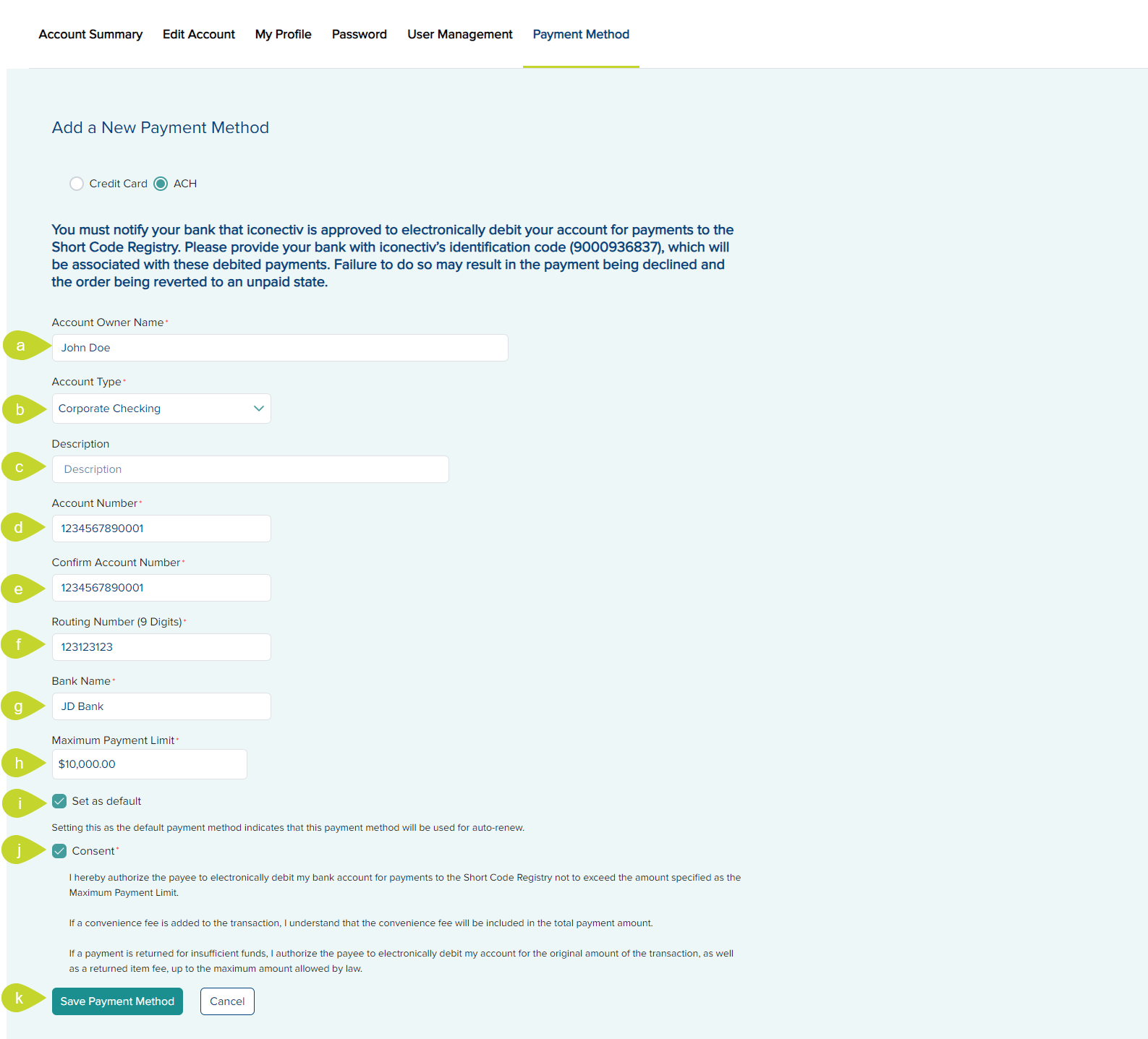
- Enter the name of the account holder in the Account Owner Name field.
- In the Account Type drop-down, select either:
- Checking
- Corporate Checking
- Savings - In the Description field, enter a short description of the account. This is optional.
- Enter the Account Number in the provided field.
- Re-enter the account number in the Confirm Account Number field.
- Enter the Routing Number (9 Digits) in the provided field.
- Enter the Bank Name in the provided field.
- Enter the Maximum Payment Limit of payment in the provided field.
- Select the Set as default checkbox to set this ACH account as the default payment.
Setting this as the default payment method indicates that this payment method will be used for auto-renew. - Click the Consent check-box for iconectiv to make ACH withdrawals from the specified account for payments to the Short Code Registry and not exceed the amount specified as the Maximum Payment Limit.
- Click Save Payment Method. A success message is displayed.
- To navigate back to the Payment Methods page without any updates, click Cancel.
Edit a Payment MethodEdit a Payment Method
You can edit the ACH or credit card payment method from the Payment Methods tab.
- From the list of Payment Methods on File, below the Edit column, click the Edit link for the mode of payment you wish to update.
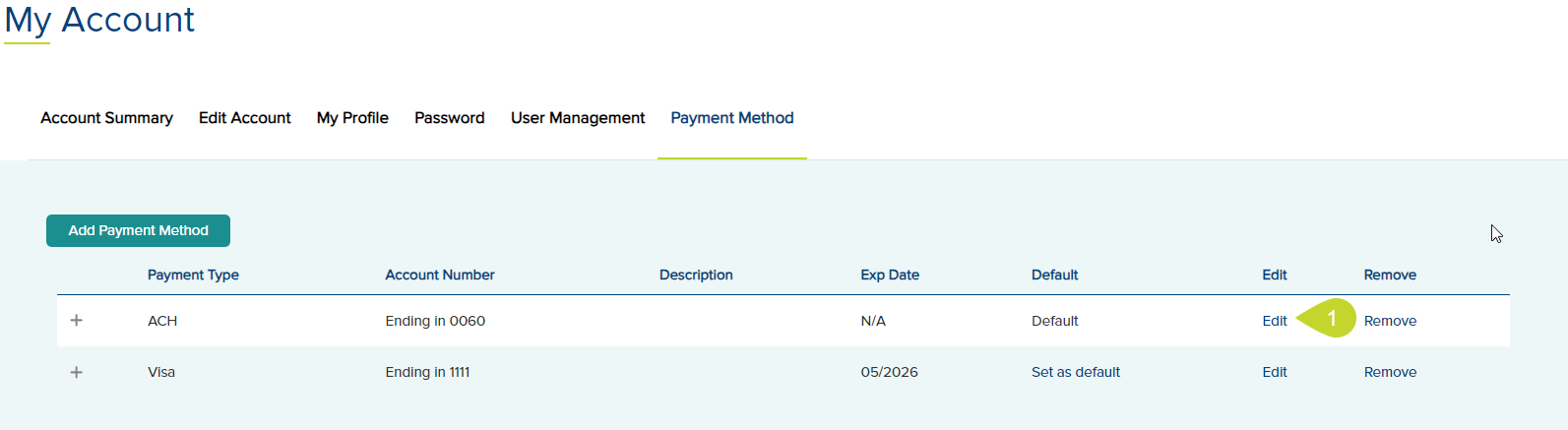
- The Edit ACH page is displayed if the selected payment mode is ACH. You can only edit the Account Type, Description, Bank Name, Maximum Payment Limit, Set as Default, and Consent. If you wish to change the Account Number or Routing Number, you may delete this payment method and add a new payment method.

- If the selected payment method is a Credit Card, you may update the First Name, Last Name, address, Expiration Date, and Description. You can also click Set as Default and make this your default payment method. You cannot edit the credit card number or CVV number. To do that, remove this card and add a new card. From the list of credit cards, click the Edit Card link for the card you intend to update. Update the provided information on the Edit Credit Card page and click Update Card.
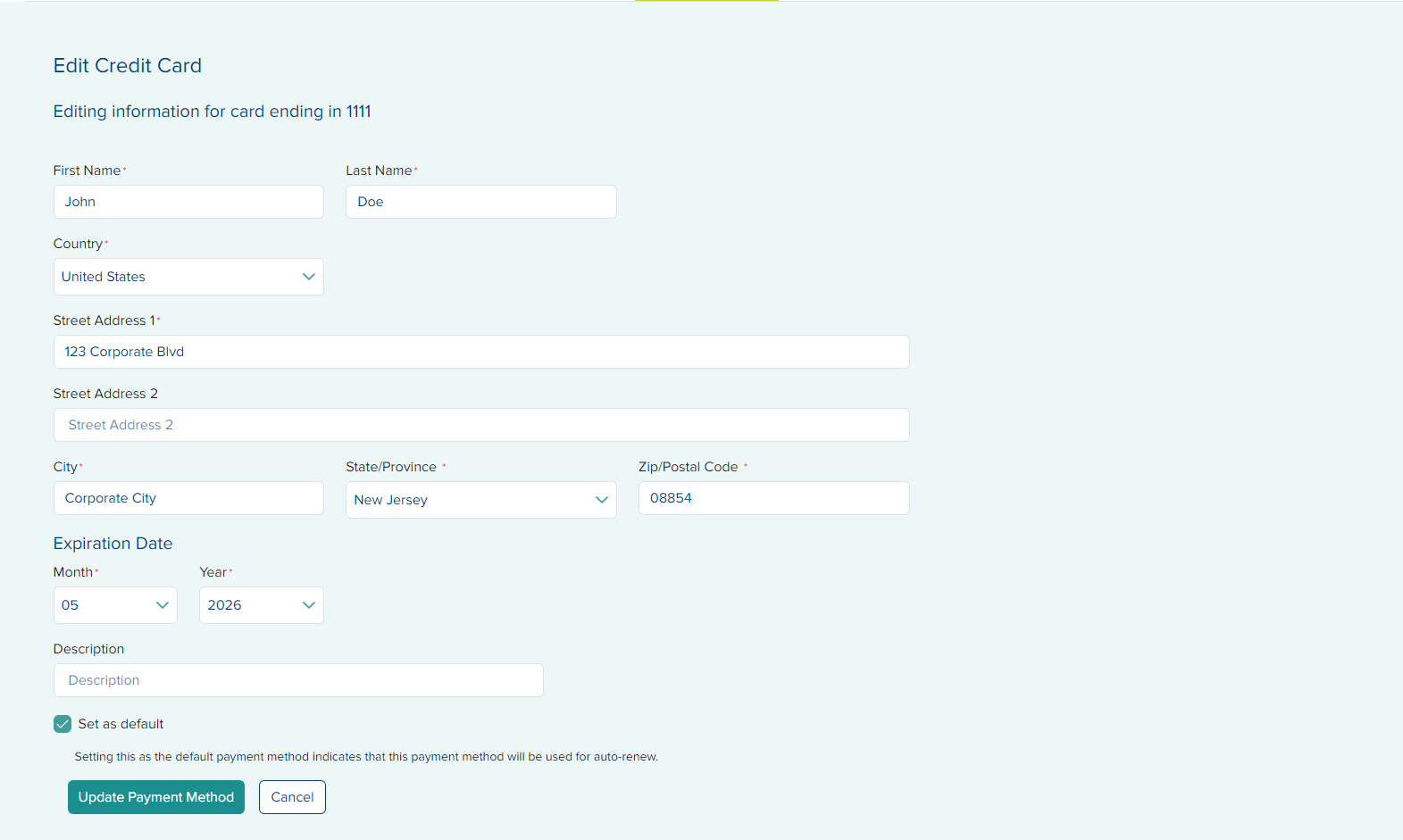
- To navigate back to the Payment Methods page without any updates, click Cancel.
Remove a Payment MethodRemove a Payment Method
- From the list of payment methods on file, click the Remove link below the Remove column for the card you intend to remove.
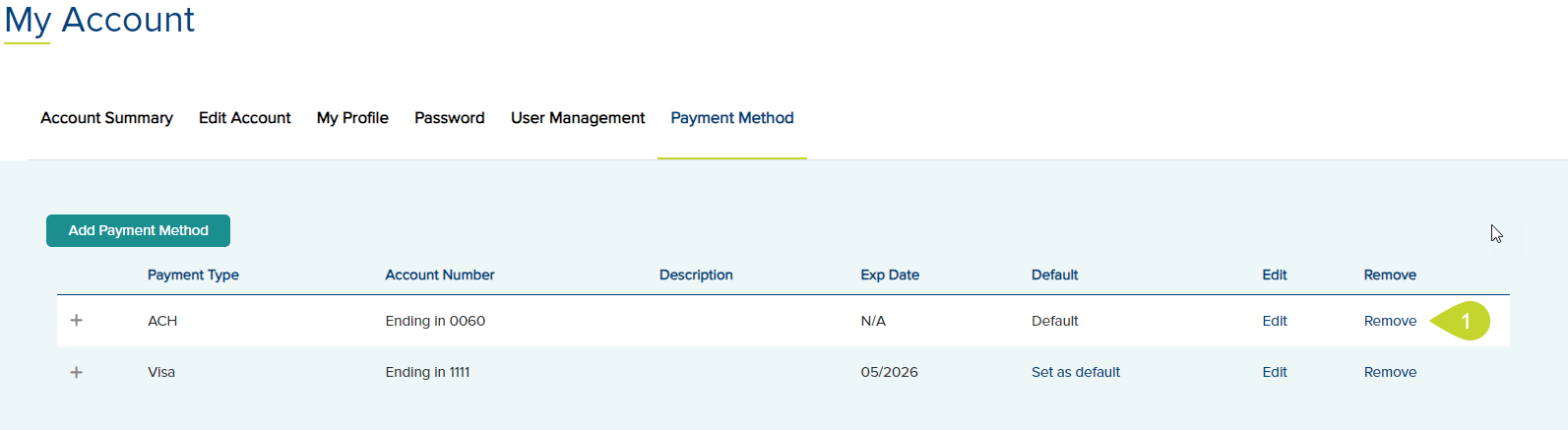
- Click OK to proceed on the Confirm Removal of Payment Method dialog; otherwise, click Cancel. A success message is displayed upon the card being removed.

You will no longer have a credit card on record. If you wish to have auto-pay, consider adding a new credit card to your account and setting it as the default card.
Set a Default Payment MethodSet a Default Payment Method
- To set any payment type as the default payment method from the Payment Methods tab, click the Set as Default link below the Default column,
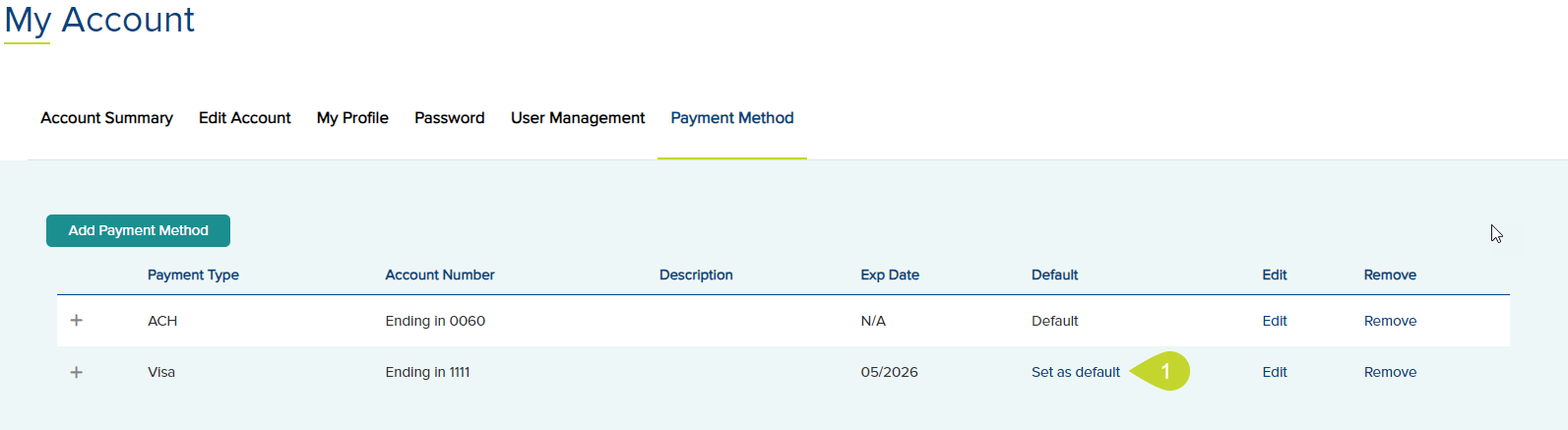
- In the Set Default Payment Method dialog, click OK or Cancel.
